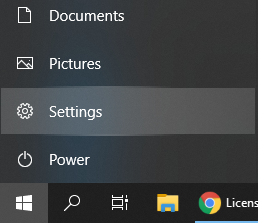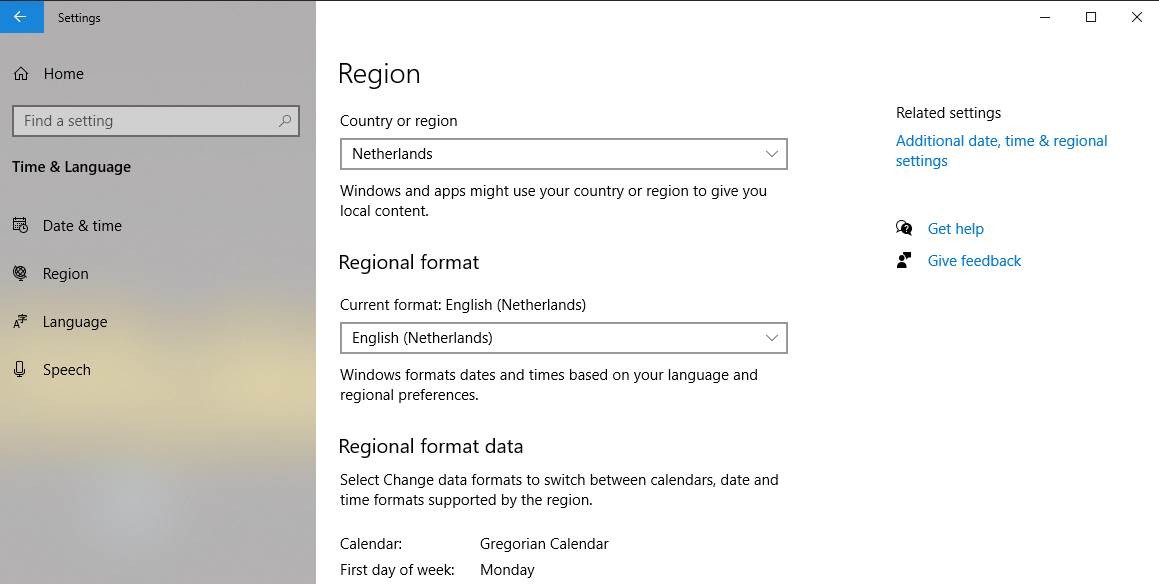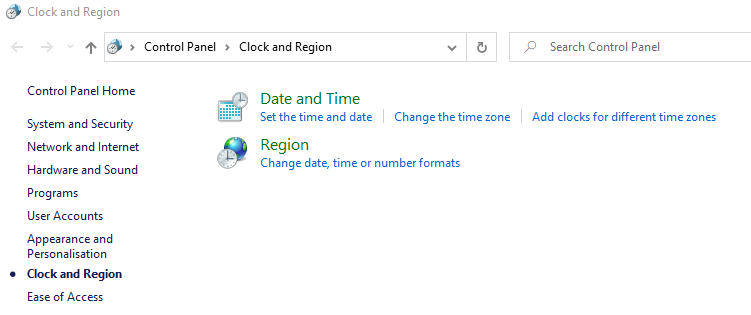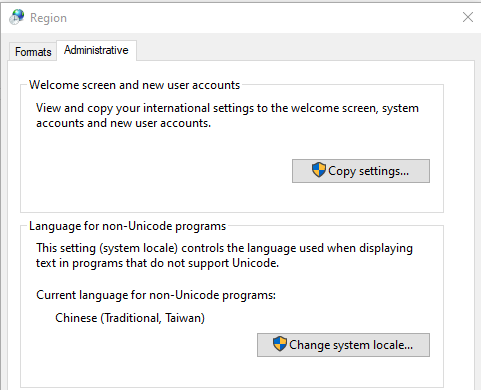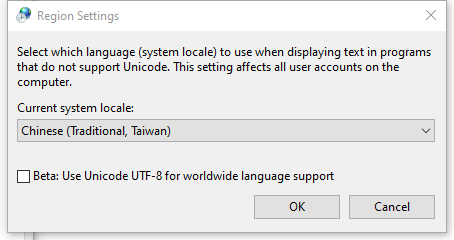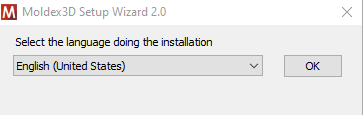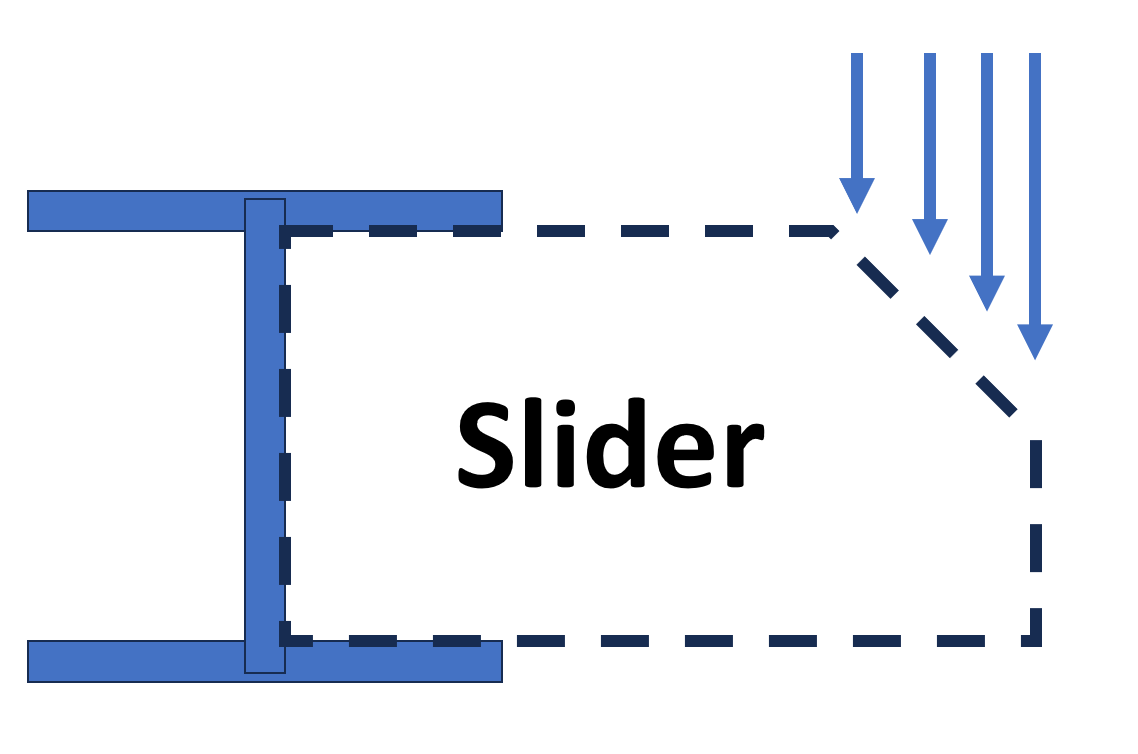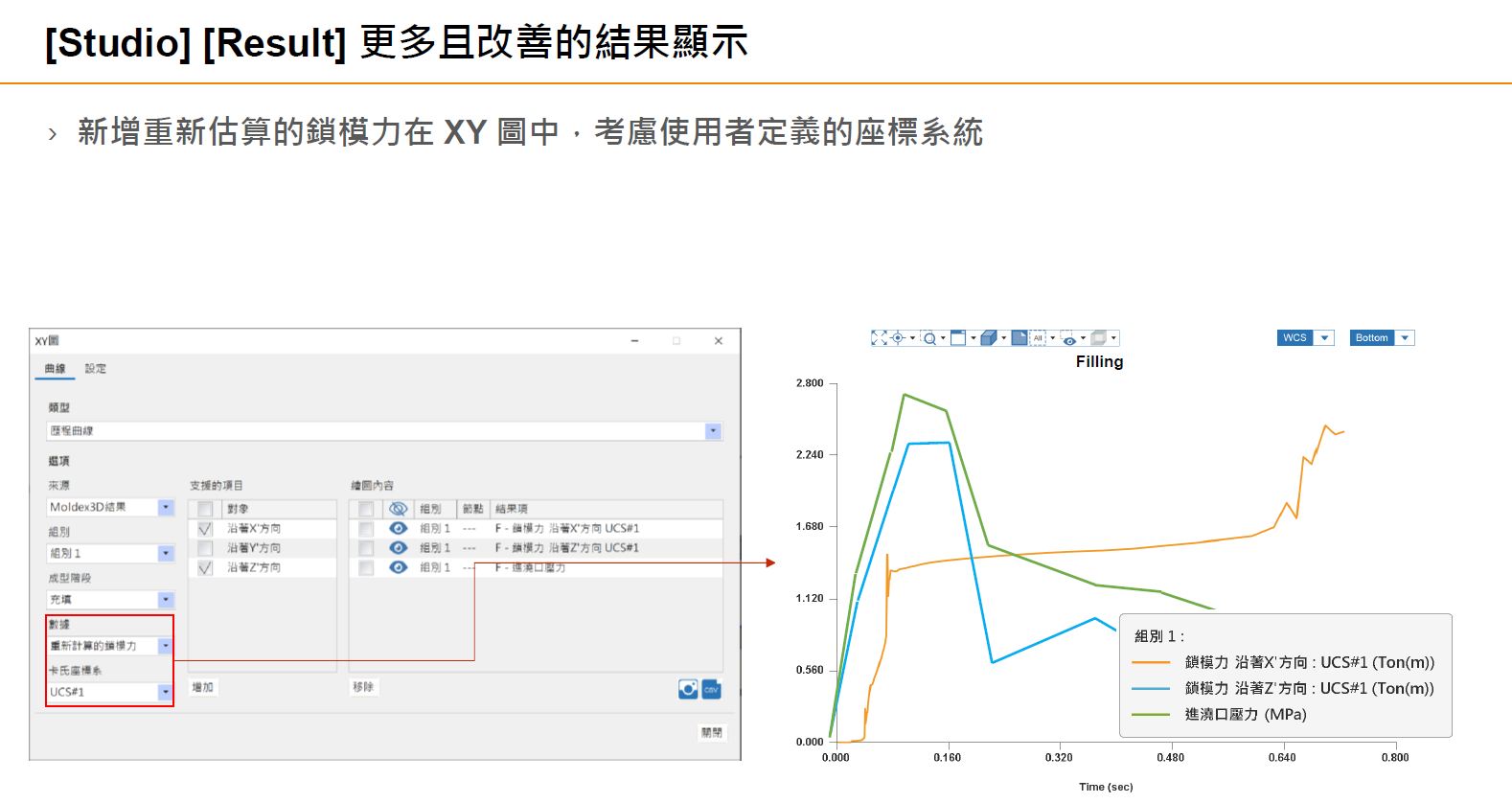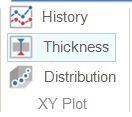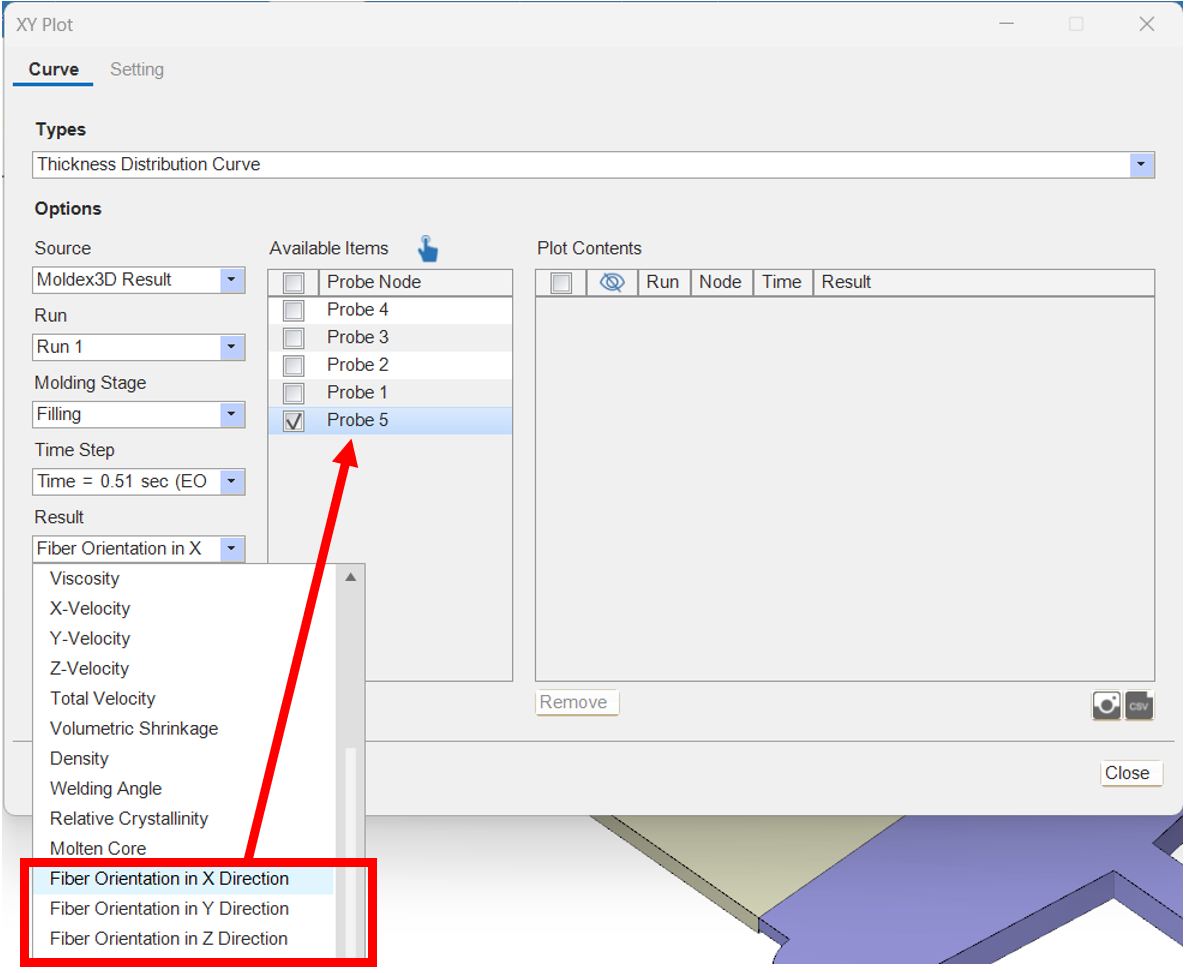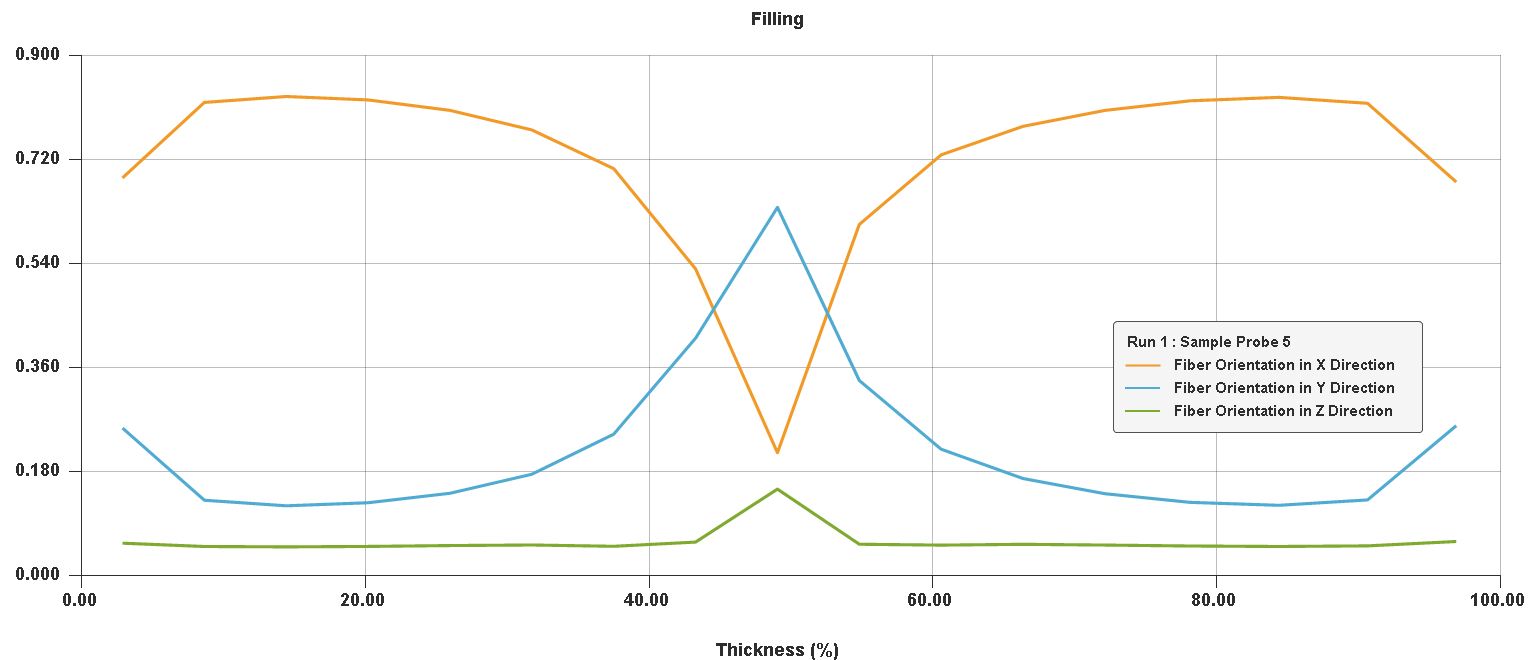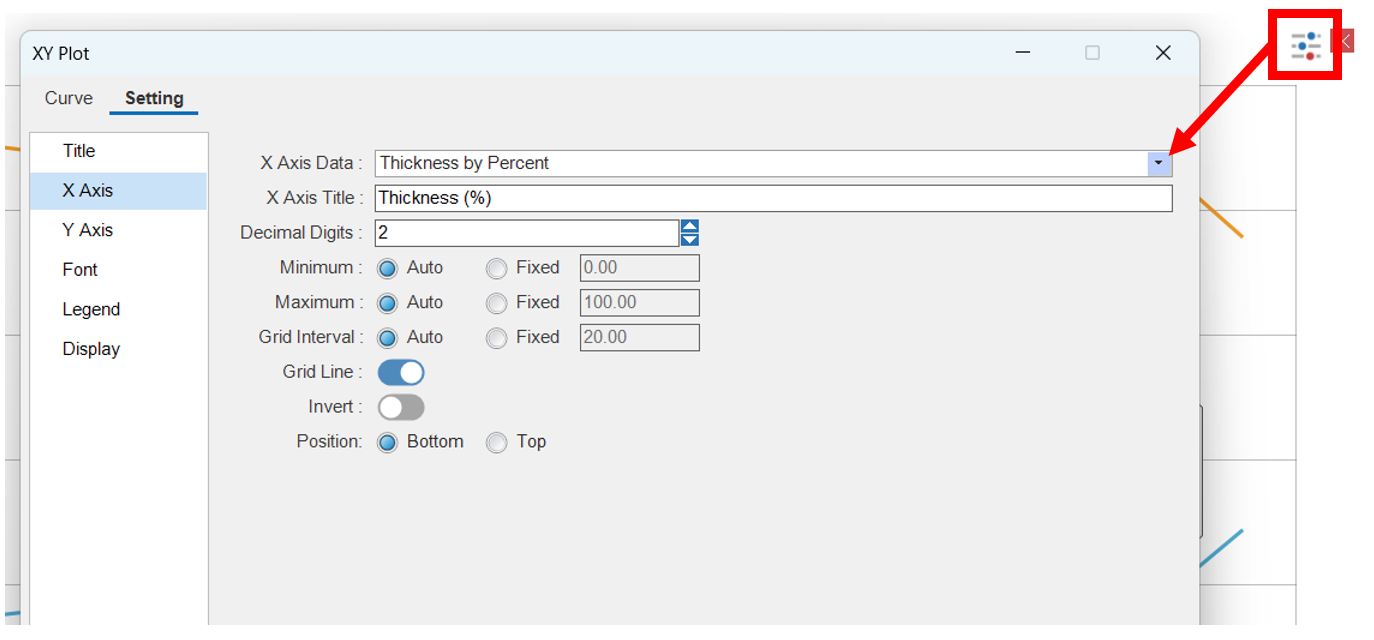Questions
8
Answers
24
-
Asked on 11 11 月, 2025 in Moldex3D.
The problem you faced was caused by a Windows internal setting when your system language is not English.
To fix it, please follow these steps:
1. Please go to Windows’ Settings
2.Find “Time and Language”, go to “Region” on the left, then click on “Additional date, time & regional settings” at the top-right corner:
3.Click “Change date, time or number formats”
4.Switch to “Administrative” tab. Click “Change system locale…”
5.Please uncheck “Beta: Use Unicode UTF-8 for worldwide language support”.
P.S. You can keep it unchecked until you start to see that of your language’s characters are not shown correctly.
6.Then please run the installation program again (setup.exe), normally it should work and show you the following screen:
- 203 views
- 1 answers
- 0 votes
-
RE: What’s the difference between transient cooling (Ct F P Ct W) and process simulation (F/P/Ct/W)?Asked on 15 9 月, 2025 in Moldex3D.
Hi Andre,
There is indeed a difference in solution accuracy between the two.
With FillPack Mode = 1, Fill and Pack are solved separately. In most cases, the flow behavior during the Pack stage is already almost negligible, so the focus is on pressure transmission. Since the packing time is usually much longer, enlarging the time step will not significantly affect the results.With FillPack Mode = 2, the Pack stage continues to be solved with the high time resolution of the Flow stage, which makes the analysis time longer. Therefore, this mode is only used when focusing on detailed analysis.
If you have specific requirements, please let us know and we can provide recommendations based on your case. Thank you.
- 952 views
- 7 answers
- 0 votes
-
Asked on 10 7 月, 2025 in Moldex3D.
Hi Tim,
You can include non-linear characteristics in NX Nastran using MATS1, but Moldex3D alone won’t give you that. You’ll typically need a micromechanical model (like Digimat) to generate the non-linear anisotropic material data that can be plugged into MATS1.
- 420 views
- 1 answers
- 0 votes
-
Asked on 17 6 月, 2025 in Moldiverse.
Hi Michael,
- 506 views
- 1 answers
- 1 votes
-
Asked on 15 5 月, 2025 in Moldex3D.
This window mainly displays a progress bar for actions that take a relatively long time to complete.
“Update Molding Defect Results” primarily involves loading air trap and weld line results. This process usually doesn’t take much time and is only required the first time you switch to that group. Currently, it cannot be skipped.- 549 views
- 1 answers
- 0 votes
-
Asked on 1 4 月, 2025 in FAQ.
- 536 views
- 2 answers
- 0 votes
-
Asked on 24 3 月, 2025 in Moldex3D.
Hi Felix,
I am Marcus from Moldex3D Technical Support. Based on the limited information provided, it is difficult for us to offer specific recommendations. It may be necessary to further review the material parameters and model. We recommend providing the project to your technical support representative for further investigation. Thank you.
- 495 views
- 3 answers
- 0 votes
-
Asked on 24 3 月, 2025 in Moldex3D.
Hi Andre,
I am Marcus from Moldex3D technical support. As you mentioned, D3 plays an important role in PC materials. However, D3 is not easy to measure, and the model has not been optimized yet, which can lead to pressure overestimation. As a result, there is no universal value available for use. Our R&D team is working on a new D3 model. If you are interested, please contact your Moldex3D representative.
Thank you.
- 456 views
- 1 answers
- 0 votes
-
Asked on 7 3 月, 2025 in Moldex3D.
Hi Felix,
The function behaves just as you described,
It act as a vertical line downward, meaning that only elements directly intersected by this line contribute to the plot
- 669 views
- 3 answers
- 0 votes
-
Asked on 27 2 月, 2025 in Moldex3D.
Hi Felix,
This is Marcus from Moldex3D Support. Please use thickness XY Plot.
Add the fiber orientation in the X, Y, and Z directions for the desired probe.
You should see the fiber orientation plot like the picture you attached.
In addition, the plot setting can switch the X-axis between the percentage of thickness and the thickness in millimeters.
- 669 views
- 3 answers
- 0 votes