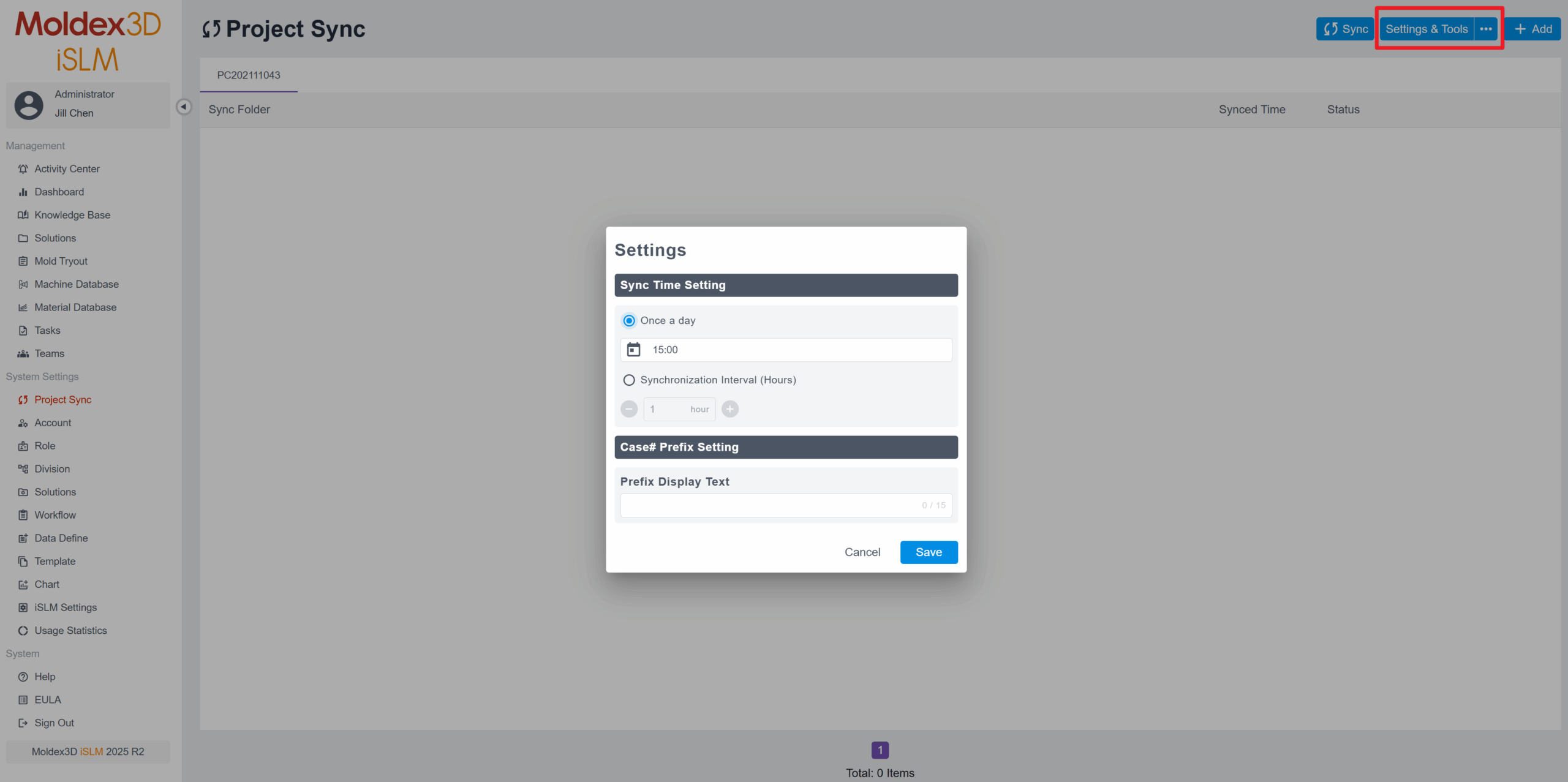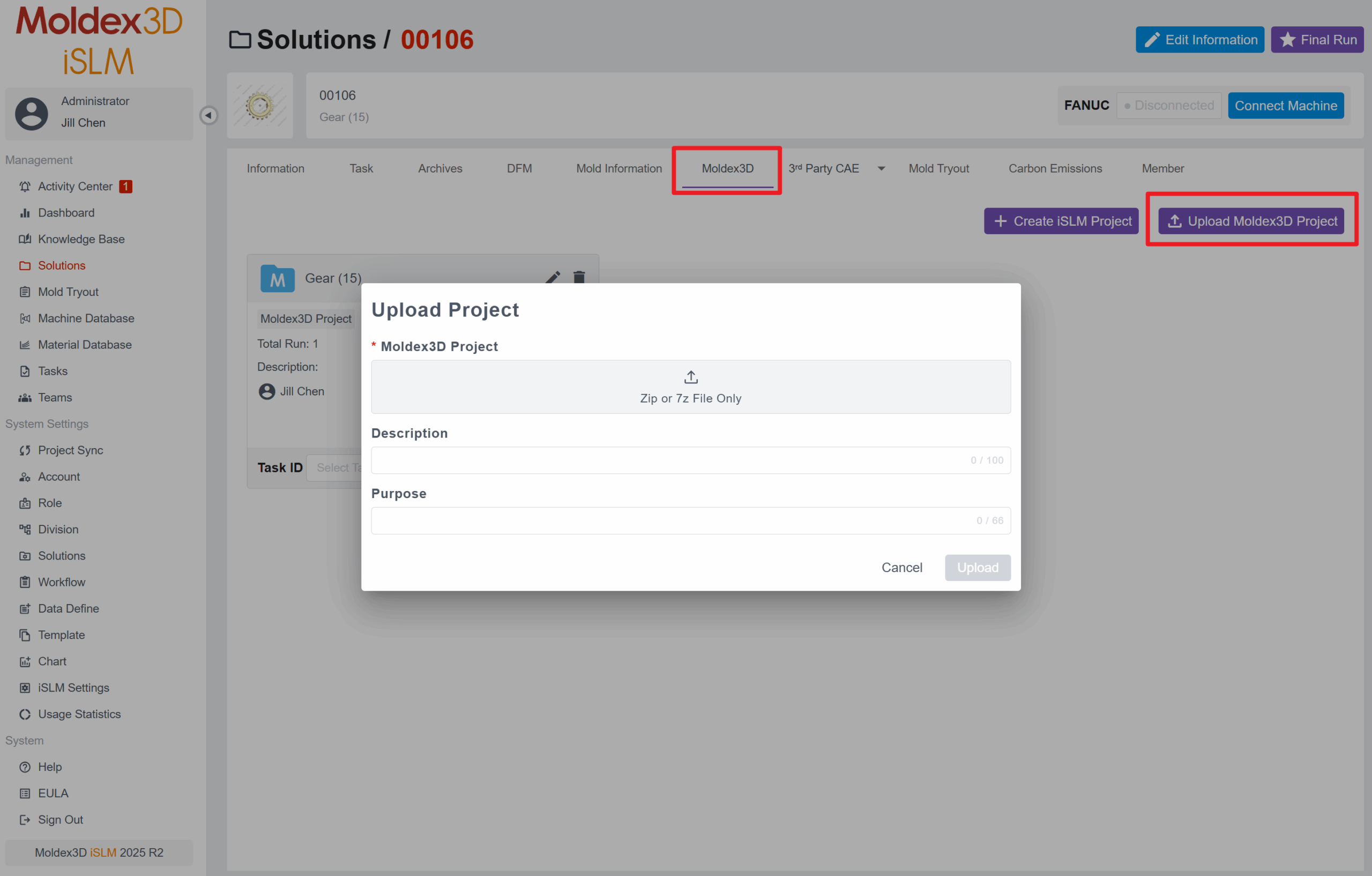Questions
0
Answers
113
-
Asked on 19 5 月, 2025 in FAQ.
Currently, for projects bound with the Project Sync feature, you can customize the upload and download schedule, as well as set the frequency for uploads or downloads. However, please note that if a project is uploaded manually, the automatic scheduling feature is not supported.
After you bind a project for synchronization through the iSLM Project Sync program, you can go to the Project Sync page and click Settings & Tools > Settings. In the Sync Time Setting section, you can configure the project to upload or download at specific times of the day, or set it to occur at regular hourly intervals.
*For more information, please refer to section “5.1 Project Sync” in the iSLM Help documentation.
This answer accepted by Harley. on 21 5 月, 2025 Earned 0 points.
- 479 views
- 1 answers
- 0 votes
-
Asked on 9 5 月, 2025 in FAQ.
若遇到此問題請更新 iSLM 憑證,以下為更新步驟說明:
– iSLM 及 iSLM-DB 更新步驟:
- 關閉 iSLM 及 iSLM-DB 所有服務
- 下載 iSLM Private Key 附件更新檔案
- 將其中的 data.dat 更新到 iSLM 安裝目錄的 data 資料夾
– 預設安裝目錄為:C:\Moldex3D\iSLM\data
- 將其中的 islm-root-ca.crt、islm-mongodb.pem 更新到 iSLM-DB 安裝目錄的 certs 資料夾
– 預設安裝目錄為:C:\Moldex3D\iSLM-DB\certs
- 重啟 iSLM 及 iSLM-DB 的所有服務
– iSLM Agent 更新步驟(如有安裝時才需更新)
- 關閉 iSLM Agent 服務
- 將其中的 data.dat 更新到 iSLM Agent 安裝目錄的 data 資料夾
– 預設安裝目錄為:C:\Moldex3D\Remote Client\data
- 重新啟動 iSLM Agent 服務
* 當初次安裝 iSLM 時,需額外進行以下設定:
- 打開 iSLM-DB 安裝目錄,進入 tools 資料夾,以系統管理員身份執行 CreateAccount.exe 程式
- 啟動 Moldex3D iSLM Database Server
– 可以在「開始」選單中找到該應用程式
– 也可以透過工作管理員手動啟動該服務
- 打開 iSLM 安裝目錄,進入 tools 資料夾,以系統管理員身份執行 default_db.exe 程式
- 嘗試啟動所有 iSLM 服務
- 524 views
- 2 answers
- 0 votes
-
Asked on 7 5 月, 2025 in Moldex3D.
You can upload the CAE project to the iSLM platform by clicking the Upload button on the Moldex3D page under the iSLM Solutions function. Multiple CAE projects can be uploaded within a single solution, and you can also manage all projects from this page. By clicking the More button on any project, you can view and verify the results of each analysis run.
This answer accepted by Harley. on 23 12 月, 2025 Earned 0 points.
- 369 views
- 1 answers
- 0 votes
-
Asked on 28 4 月, 2025 in FAQ.
When a Mold Design Discovery report cannot be generated, you can check the reason in the field. The possible reasons for failing to generate the report are as follows:
1. Model-related issues:
2. No comparable projects found:
3. Other issues:
- 379 views
- 1 answers
- 0 votes
-
-
Asked on 28 4 月, 2025 in FAQ.
When using the Gate Design Discovery function, the system provides a recommended list of gate designs ranked by similarity based on the uploaded model file. The similarity is calculated by filtering projects whose volume, three-dimensional dimensions, and thickness are within ±10% of the uploaded model, and then further computing the similarity. The top 20 most similar projects are selected to generate the gate recommendation list.
- 353 views
- 1 answers
- 0 votes
-
Asked on 21 4 月, 2025 in FAQ.
To use the Project Sync feature, users must first download the iSLM Project Sync app. After logging in, users can return to the iSLM Project Sync page, click the Add button, and bind the folder they want to sync. Once this is completed, clicking the Sync button will start the synchronization process. The iSLM Project Sync app will display the sync status.
In addition to manually syncing by clicking Sync, users can also set the sync frequency or specific times for automatic synchronization in the Settings feature. Once configured, iSLM will automatically perform synchronization at the specified time each day, or at a set interval of every N hours.
- 466 views
- 1 answers
- 0 votes
-
Asked on 21 4 月, 2025 in FAQ.
When an external site needs to access iSLM data via API, it can use the SSO (Single Sign-On) login mechanism (by entering its own account and password) for identity authentication. This allows the API to retrieve data on behalf of a specified user. After logging in, the user will be clearly informed of the external site’s details, including the URL, IP address, or a customized logo. This login function is used solely for identity verification, so after a successful login, the user will not be redirected to the iSLM site. Instead, they can return to the external site and continue their original operations.
*Users can retrieve a new password or obtain information on how to change their password through the “Forgot Password?” feature.
- 417 views
- 1 answers
- 0 votes
-
Asked on 15 4 月, 2025 in FAQ.
This issue has already been fixed in 2025R1.
If you want to re-run the automatic screenshot, you can refer to the following methods:
* $root refers to the iSLM installation directory. The following commands are for CMD.
1. To re-run the screenshots for the Solution:
$root\tools\data-processor.exe screenshotAllSolt
2. To re-run the screenshots for all Runs:
$root\tools\data-processor.exe screenshotRuns
- 466 views
- 1 answers
- 0 votes
-
Asked on 1 4 月, 2025 in FAQ.
To activate iSLM HTTPS secure connection, you must purchase an SSL certificate and apply it by iSLM Startup Tool.
The following content will introduce you how to activate iSLM HTTPS secure connection.
- Step 1 : Create a folder named “certs” under Moldex3D > iSLM folder, and put the application certificate into “certs” folder.
- Step 2 : Open iSLM StartUp Tool, and click Machine, then the Machine Configurations window will appear.
- Step 3 : Turn on the Elastic toggle switch, enter the domain name in the Elastic Host field, and input “443” in the Port field. After completing these steps, click Save to submit. Additionally, when using a web browser, you need to append the “Port” to the domain name.
*Note:
– An example of domain name is ”www.example.com”. Additionally, if you do not use the default Port 443 of the https protocol, you need to add Port after the domain name, EX: https://www.example.com:8080
- Step 4 : Click Service, and the Service Configurations window will appear.
- Step 5 : In Gateway tab, change the Port column to “443”, change the file names of Cert and Pem to the relative path of certs under the installation path, and select “true” in the drop-down menu of TLS; then click Save in the lower right corner to send it out.
*Note:
– If you do not use the default Port 443 of the https protocol, you need to add Port after the domain name, EX: https://www.example.com:8080
- Step 6 : Click Restart to restart the iSLM service.
Please refer to the chapter 1.2 (Support Https Protocol) in the Help for more detailed information.
- 385 views
- 1 answers
- 0 votes
-
Asked on 25 3 月, 2025 in FAQ.
Currently, there is no solution available when data corruption issues occur after relocating the iSLM database.
Therefore, users must ensure that the new iSLM database can start and function properly before deleting the original database. If data corruption occurs after relocation, the folder data can be copied again.
- 466 views
- 1 answers
- 0 votes