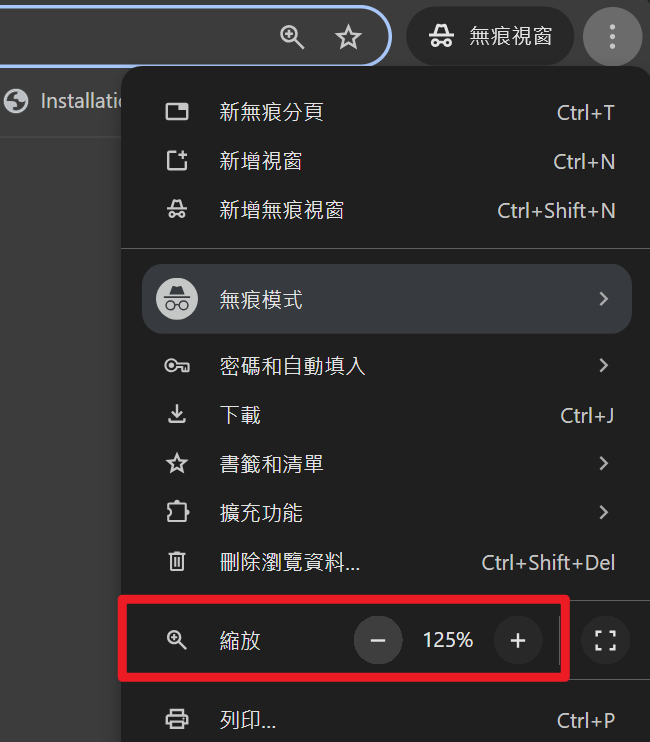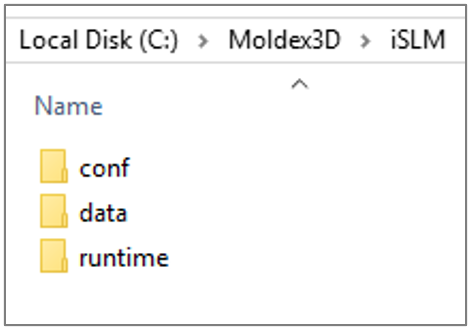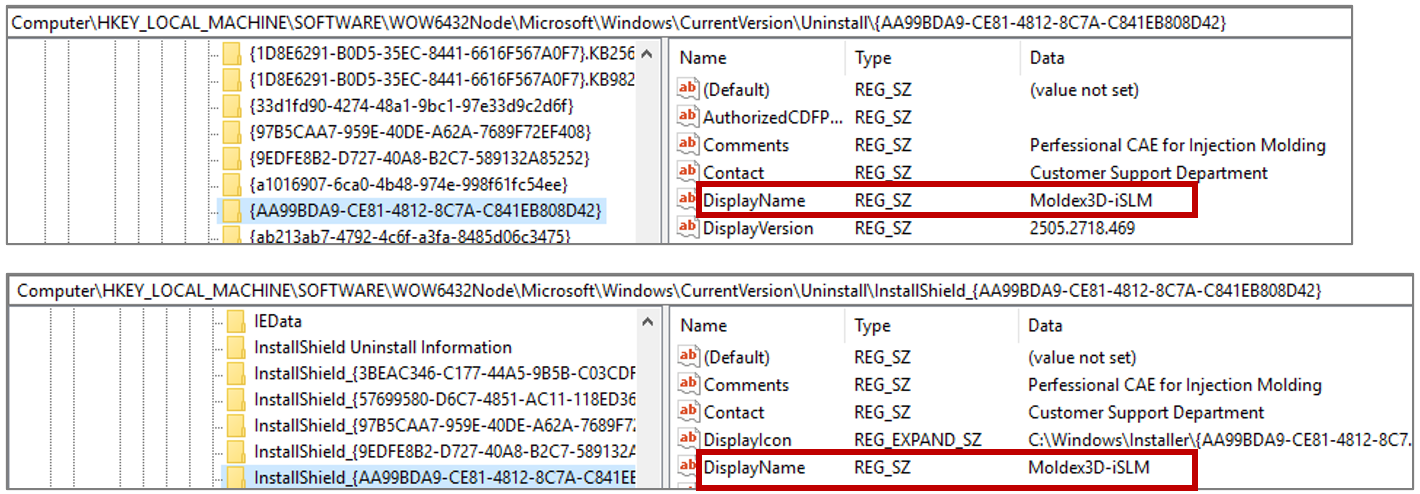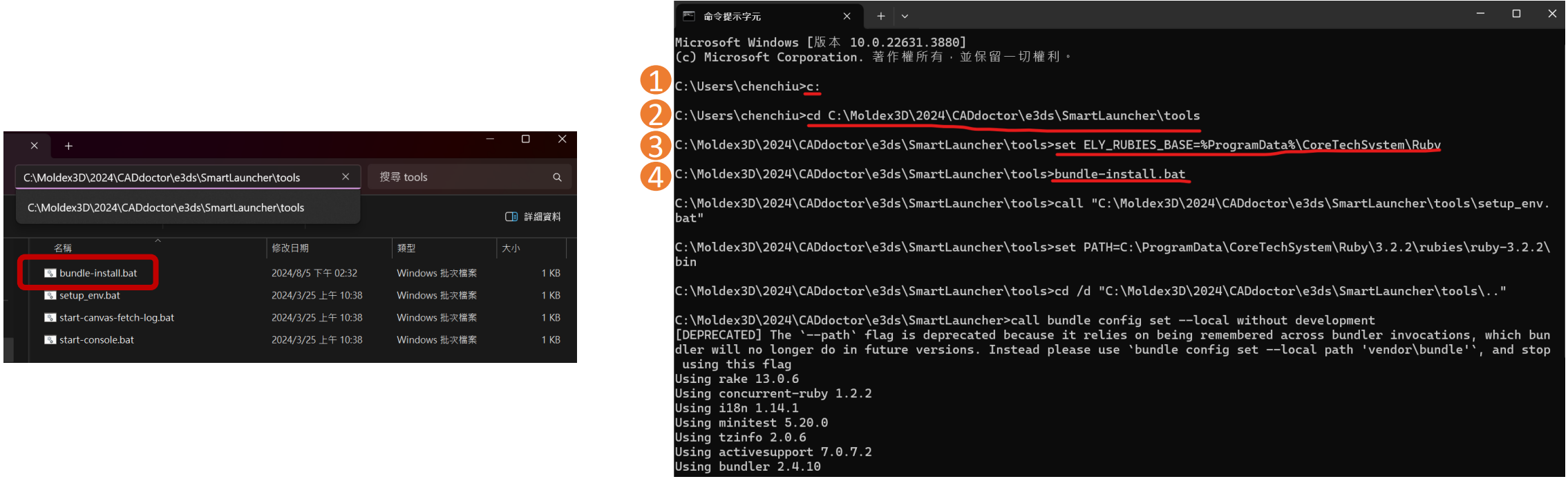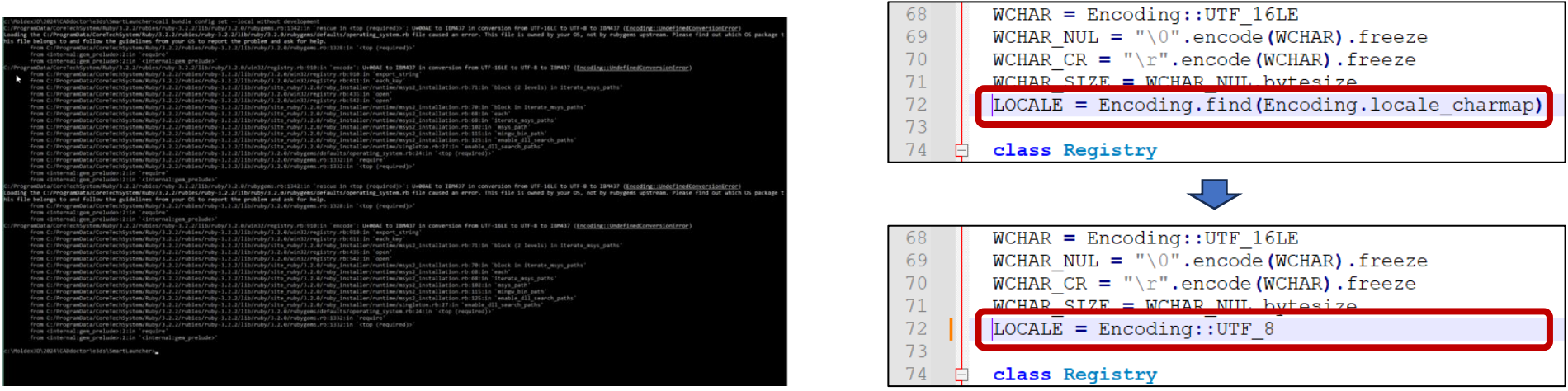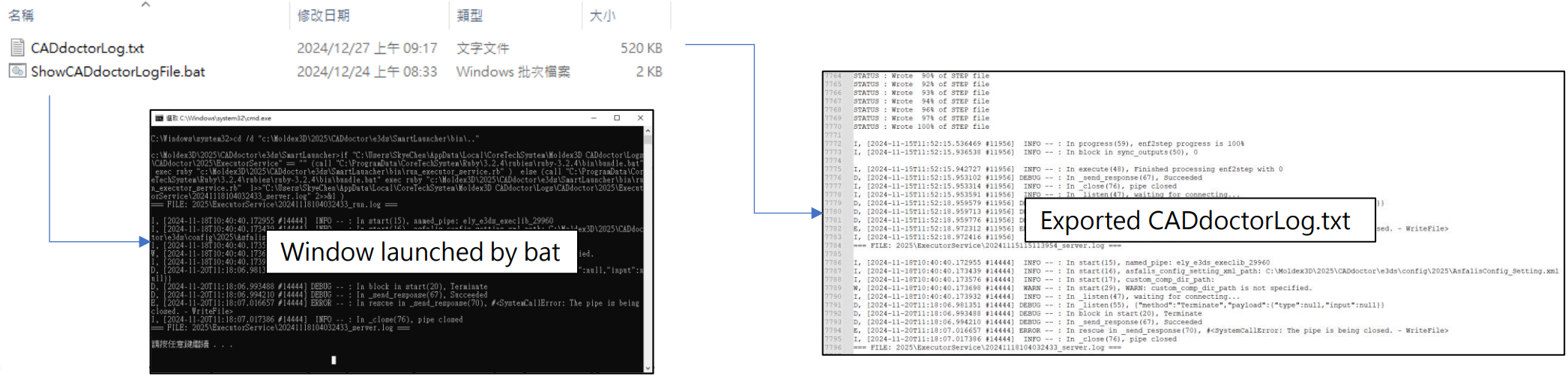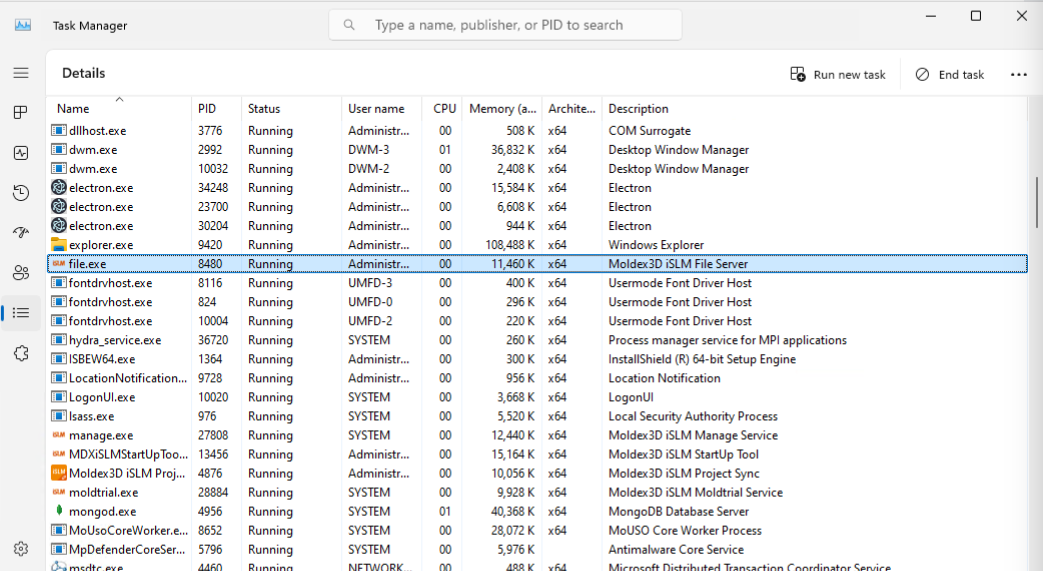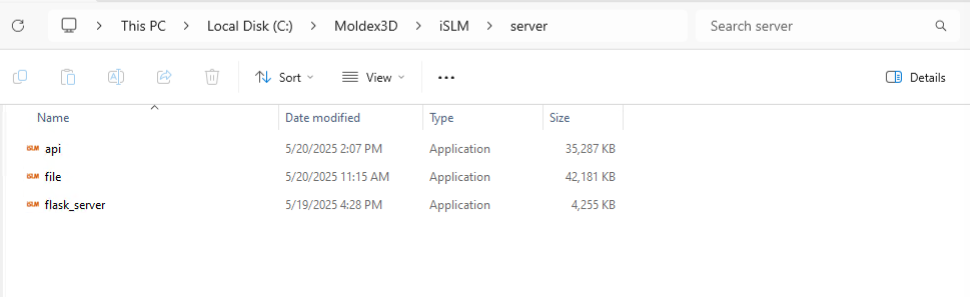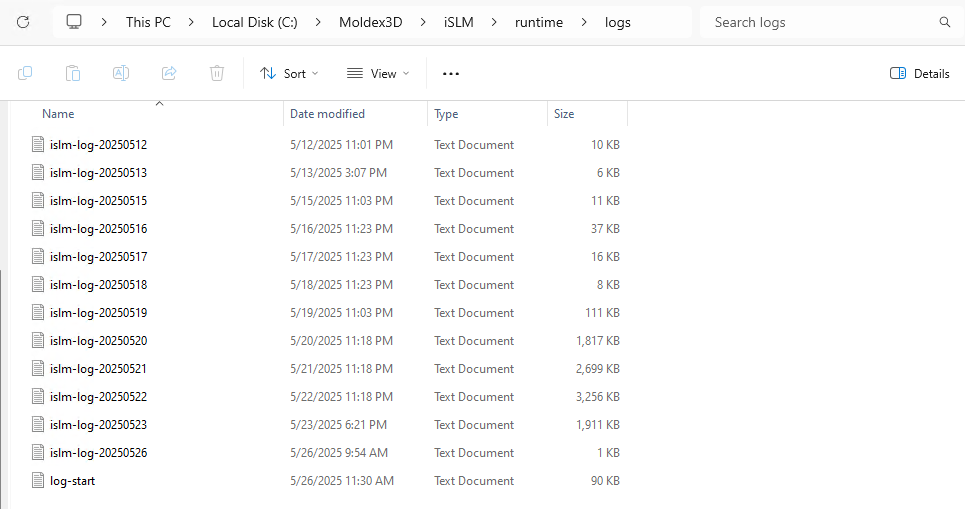Questions
0
Answers
113
-
Asked on 30 7 月, 2025 in FAQ.
iSLM Simulation Workflow (分析流程) 所使用的 Mesh Size 單位,是以您上傳的 CAD 檔案單位為主,如果 CAD 的單位是 mm 的話,則系統使用的 Mesh Size 也會是 mm。
- 231 views
- 1 answers
- 0 votes
-
Asked on 30 7 月, 2025 in FAQ.
iSLM 系統預設使用 Pin Gate 建立澆口,因此若您上傳的模型使用的是 Film Gate(方形澆口),系統將無法直接轉換為 Pin Gate 所需的直徑尺寸。
當系統無法從參考專案中讀取到澆口尺寸時,將自動使用預設值 10mm 建立澆口。
*此預設值10mm 的設定預計於 2025R3 版本 進行修正,將改以 塑件厚度 作為判斷依據,自動建立更合適的澆口尺寸。
*是否可修改?
可以。自動建立澆口後,您仍可手動調整其尺寸與位置,以符合實際設計需求。
- 281 views
- 1 answers
- 0 votes
-
Asked on 30 7 月, 2025 in FAQ.
若要使用 Mold Design Discovery,需滿足以下條件才能產出預測報告:
1. 相同材料的模型專案數量超過 20 筆
2. 相同材料的模型相似度高於 70%
3. 具有澆口數量
4. 具有最大射出壓力值
另外,當導入體積 ± 20% 未找到專案時,系統將擴增至 ± 30%的進階搜尋條件來找出符合專案
- 198 views
- 1 answers
- 0 votes
-
Asked on 3 7 月, 2025 in FAQ.
- 315 views
- 1 answers
- 0 votes
-
Asked on 12 6 月, 2025 in FAQ.
當發生 iSLM 解除安裝失敗的狀況時,請執行以下操作步驟以排除問題:
1. 檢查檔案殘留狀況
- 於 Windows Menu 查詢 “regedit” 並啟動
- 機碼:
ᅳ Computer\HKEY_LOCAL_MACHINE\SOFTWARE\CoreTechSystem\Moldex3D iSLM
- 取得 INSTALLDIR 路徑
- 確認 INSTALLDIR 所取得的路徑中,檔案基本上都已清除 (若僅剩下 data、runtime 等資料夾可忽略)
- 若有殘留檔案,可完全清除 data 資料夾以外的所有檔案
2. 清除機碼
- 於 Windows Menu 查詢 “regedit” 並啟動
- 機碼:
ᅳ Computer\HKEY_LOCAL_MACHINE\SOFTWARE\WOW6432Node\Microsoft\Windows\CurrentVersion\Uninstall\{AA99BDA9-CE81-4812-8C7A-C841EB808D42}
ᅳ Computer\HKEY_LOCAL_MACHINE\SOFTWARE\WOW6432Node\Microsoft\Windows\CurrentVersion\Uninstall\InstallShield_{AA99BDA9-CE81-4812-8C7A-C841EB808D42}
- 確認 DisplayName 皆為 “Moldex3D-iSLM” 並移除
3. 清除 Windows Installer (MSI) 殘留資訊
- 方法一
ᅳ 使用使用 管理員身分 執行 cmd 指令: msiexec /x {AA99BDA9-CE81-4812-8C7A-C841EB808D42} /qn
- 方法二
ᅳ 使用使用 管理員身分 執行 Power Shell 指令: (Get-WmiObject -Class Win32_Product | Where-Object { $_.IdentifyingNumber -eq ‘ {AA99BDA9-CE81-4812-8C7A-C841EB808D42}’ }).Uninstall()
4. 清除完成後即可重新開始安裝
- 394 views
- 1 answers
- 0 votes
-
Asked on 3 6 月, 2025 in Moldex3D.
Possible causes of this issue include the following:
1. Registry with invalid characters
2. Installation and configuration of the Ruby library (related to permissions)
- bundle-install.bat
3. Other issues
- Permission related of Script execution
- Inter-Process Communication (IPC) related
- Consider improving support procedures
*Here are solutions:
1. For CADdoctor 2024 R2 users
- Launch bundle_install.bat
- Update CADdoctor 2024 to R4 or later
2. If still not resolved, launch “ShowCADdoctorLogFile.bat” to export debug file
Solution 1:
1. For CADdoctor 2024 R2 users -> launch bundle_install.bat
- Run cmd as Administrator and do the following four steps
– Make sure the folder goes to installation folder (Default is C) by typing in C:
– Point the folder to CADdoctor Tool by typing in cd C:\Moldex3D\2024\CADdoctor\e3ds\SmartLauncher\tools
– Type in set ELY_RUBIES_BASE=%ProgramData%\CoreTechSystem\Ruby
– Type in bundle-install.bat
- If the cmd returns the following information indicating the installation failed, you can try the following steps to see if they resolve the issue.
– Open in text editor\ and modify ruby registry.rb file
1. C:/ProgramData/CoreTechSystem/Ruby/2.7.6/rubies/ruby-2.7.6/lib/ruby/2.7.0/win32/registry.rb
By editing line 72 of the above file as follows, it may be possible to avoid the issue.2. Before) LOCALE = Encoding.find(Encoding.locale_charmap)
After) LOCALE = Encoding::UTF_8– Redo the progress in the last page
2. For CADdoctor 2024 R2 users -> Update CADdoctor to 2024 R4 and later
- Supported by Moldex3D CADdoctor for 2024R4/2025R0
– Registry with invalid characters
– Installation and configuration of the Ruby library (related to permissions)
» bundle-install.bat
Solution 2:
1. Launch “ShowCADdoctorLogFile.bat” to export debug file
- Goal: Collecting log files related to other issue
– Permission Issues for Script Execution
– Inter-Process Communication (IPC) Issues
– Other Potential Issues
- Executes the batch file on the affected machine
– batch file from internet can be block
» Batch files obtained from the network, or the internet may be blocked from execution by Windows security features. In such cases, depending on the environment, right-click the file, open “Properties”, and select “Unblock” might resolve the issue
– No need administrator permission to launch
» Administrator privileges are not required, however, depending on the environment, batch file execution may be restricted, in those cases, consulting with the IT department might be required.
- Check error information in Command prompt (CMD)
– If error contain “Execution is prohibited by domain policy”, it was blocked during launching and may need administrator permission or support from IT team on customer side
» Customers are expected to identify obvious errors within the displayed log entries. If a message such as “Execution is prohibited by domain policy” is displayed, the customer should confirm with their administrator.
- Ask customer to send back information exported by “CADdoctorLog.txt”
– “CADdoctorLog.txt” will be created under “ShowCADdoctorLogFile.bat”
- 449 views
- 1 answers
- 0 votes
-
Asked on 28 5 月, 2025 in FAQ.
iSLM 除了 Gateway 服務外,其他服務皆使用動態 Port,過去曾因 Port 被佔用導致服務無法啟動且難以除錯,因此單純說明固定 Port 並不準確。
iSLM Gateway 預設使用 80 Port,啟用 TLS 連線時則改用 443 Port。其他服務(位於 server、service 資料夾中)理論上允許本機 IP 連線,目前尚未遇過無法本機連線的狀況,但仍可能被防毒軟體阻擋。防火牆可設定允許特定檔案通過,但是否能繞過防毒軟體則不確定。資料庫連線部分固定使用 27017 Port(MongoDB 預設 Port),該連線也可能因防毒軟體而失敗,因為部分軟體認為直接用 IP 連線資料庫存在安全風險。
建議的解決方案包括:
- 允許防毒軟體放行 Server 的本機 IP 與 27017 Port,並於外部防火牆做額外阻擋設定。
- 修改資料庫設定檔(yaml)中的 bindIp 為 0.0.0.0,並改為由 iSLM 使用 localhost 連線資料庫。
- 314 views
- 1 answers
- 0 votes
-
Asked on 26 5 月, 2025 in FAQ.
若發生此問題,請先開啟安裝 iSLM 的伺服器電腦,並於工作管理員中確認
file.exe是否正常執行。當電腦處於登出狀態時,該程式可能會被強制關閉,進而導致檔案上傳功能異常。若發現file.exe未啟動,可至 iSLM 安裝目錄下的server資料夾中手動啟動該程式。
另外,當近期站台有新增 HTTPS 設定時,請確認 Server 電腦的 8001 Port 是否正常運作。可於安裝 iSLM 的電腦上開啟任意瀏覽器,並於網址列輸入
$IP:8001/Version進行測試。若網頁顯示ERR或無回應,表示 8001 Port 異常,需檢查並開通該電腦的 8001 Port,以嘗試修復此問題。若網頁回傳
{"message":"1.0"},則代表 File Server 運作正常。此時,請進一步查看 iSLM 的 runtime Log,以確認問題發生的具體原因。Log 檔案可於安裝目錄下的runtime\logs資料夾中找到。
- 274 views
- 1 answers
- 0 votes
-
Asked on 26 5 月, 2025 in FAQ.
If you encounter “Connection Failed” errors when using iSLM, please provide a screenshot of the error message for further investigation.
Additionally, if you see the message “Failed to fetch data. Please try again later.” on any page, it may be caused by network latency, which can prevent some APIs from fully loading. Please try refreshing the page to resolve the issue. If the error persists after multiple refresh attempts, please contact the IT department to check whether the iSLM server is functioning properly.
- 414 views
- 1 answers
- 0 votes
-
Asked on 19 5 月, 2025 in FAQ.
When the iSLM License expires, only the Administrator can log in to iSLM; other users will be unable to access the system. In terms of functionality, all features under System Settings will remain operational. However, the Solutions and Mold Tryout management functions will be limited to viewing existing project data only—uploading, editing, or deleting data will not be possible. Additionally, the Project Sync feature will be hidden and unavailable.
- 456 views
- 1 answers
- 0 votes