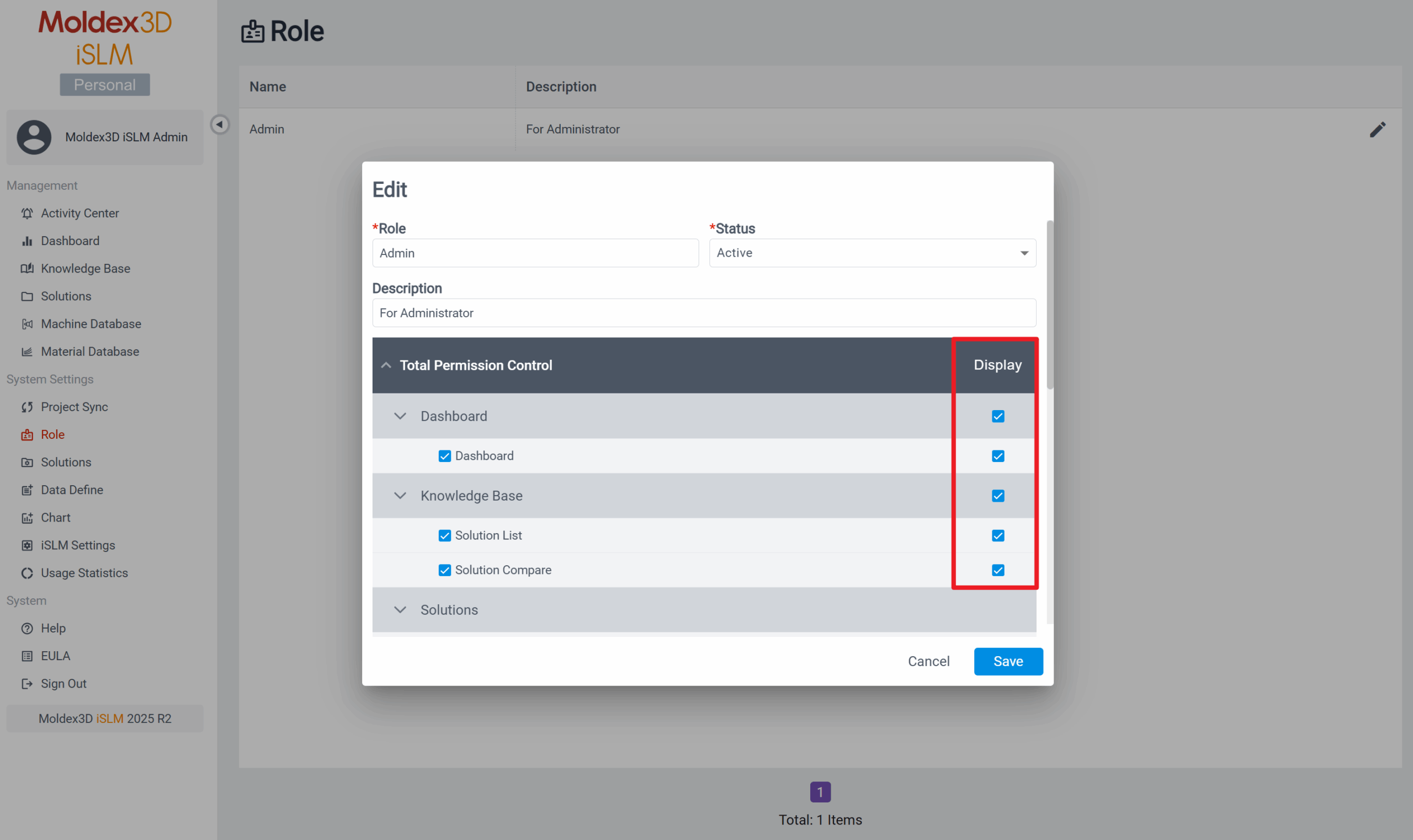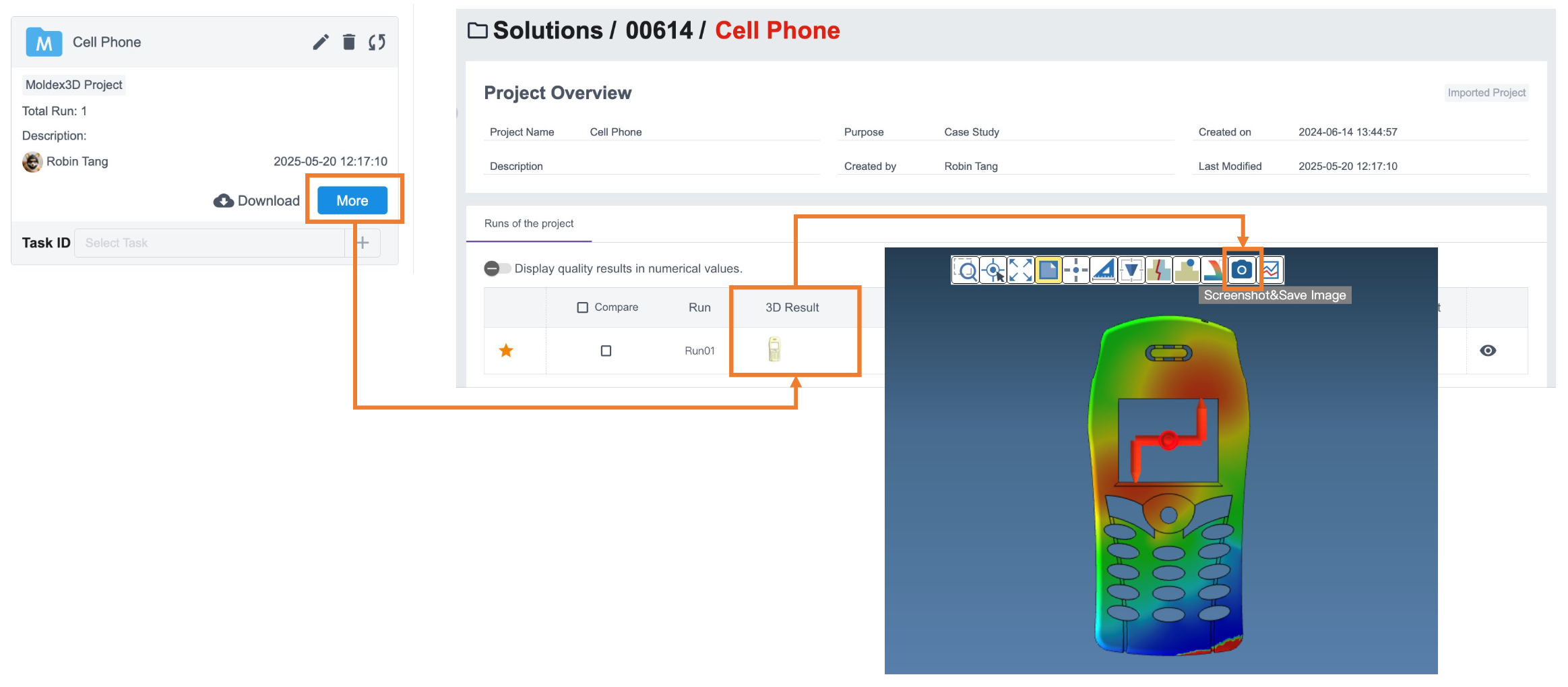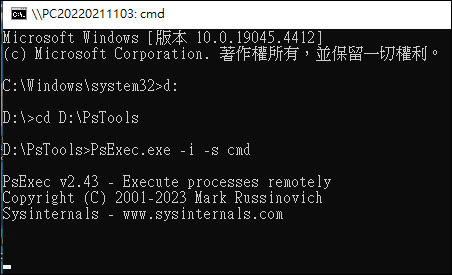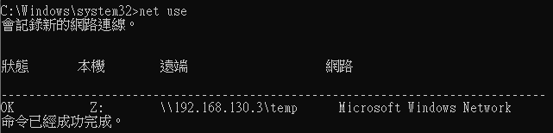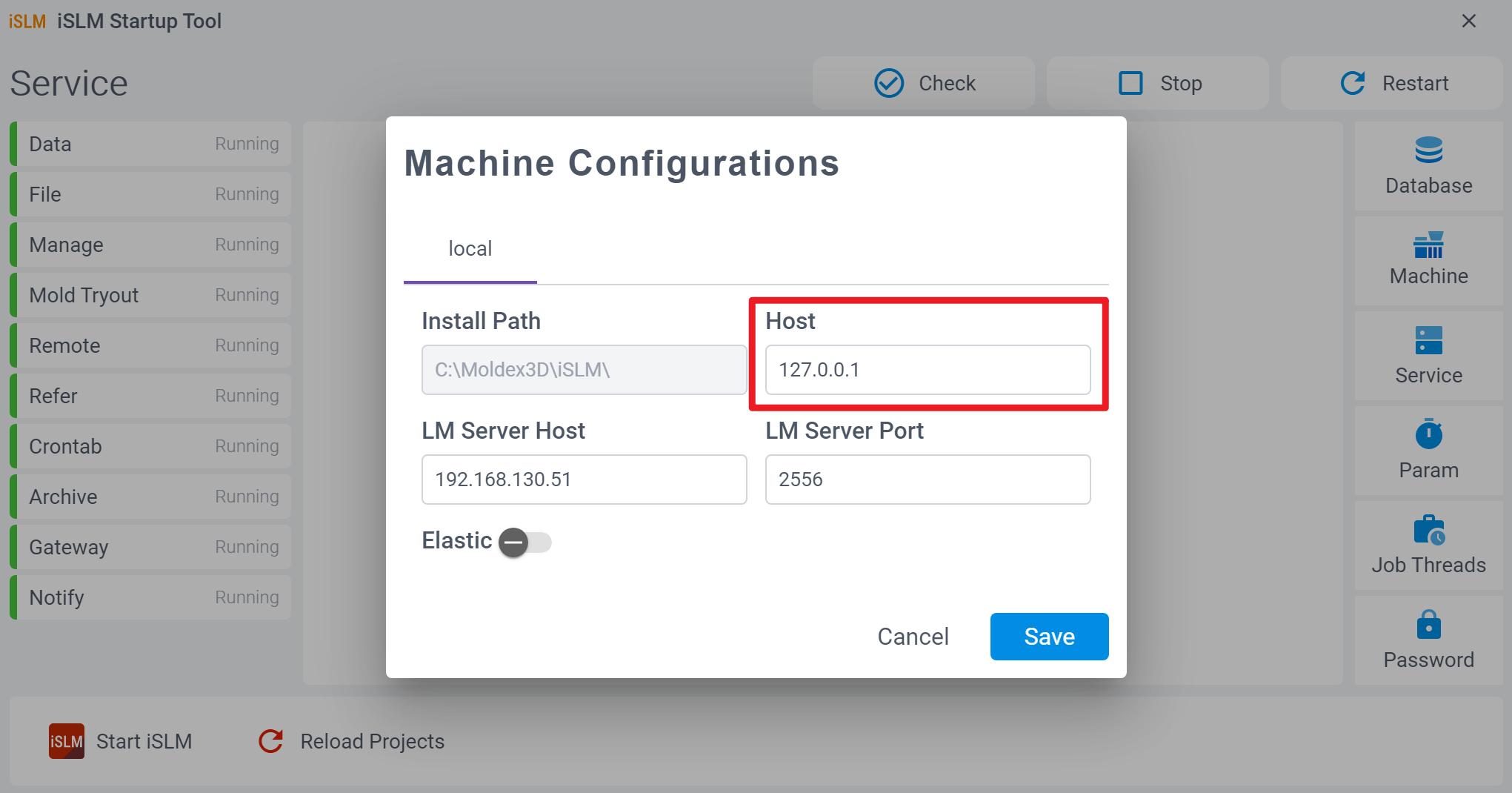Questions
0
Answers
113
-
Asked on 15 8 月, 2025 in FAQ.
不行,一台電腦只能支援一種版本的 iSLM。
若您已安裝 Server Mode,在安裝過程中勾選 Personal Mode 時,系統將出現訊息提示您只能安裝其一;反之亦然。
- 237 views
- 1 answers
- 0 votes
-
Asked on 15 8 月, 2025 in FAQ.
1. Server Mode: 當完成 iSLM 安裝後,預設的帳號為管理員,請以預設的帳號和密碼登入:
- 帳號: administrator
- 密碼: Moldex3D@islm
2. Personal Mode (2025R3以前版本): 同 Server Mode,以預設的帳號和密碼登入:
- 帳號: administrator
- 密碼: Moldex3D@islm
3. Personal Mode (2026R0以後版本): 不需輸入帳號密碼即可直接使用
- 273 views
- 1 answers
- 0 votes
-
Asked on 15 8 月, 2025 in FAQ.
iSLM – Personal Mode 目前能檢視並使用的功能項目為:
Management: Activity Center、Dashboard、Knowledge Base、Solutions、Machine Database、Material Database
System Settings: Project Sync、Role、Solutions、Data Define、Chart、iSLM Settings、Usage Statistics
System: Help、EULA、Sign Out
*若發現沒有以上功能,請點擊 Role 並確認是否已將所有功能的瀏覽權限開啟;若無開啟瀏覽權限,則在側欄功能選單上並不會出現該功能名稱。
- 249 views
- 1 answers
- 0 votes
-
Asked on 1 8 月, 2025 in FAQ.
當專案上傳至 iSLM 後無法顯示模型圖片,通常與以下幾個原因有關:
- 未安裝瀏覽器
– iSLM 擷取模型截圖時需透過瀏覽器工具,請確認伺服器上已安裝 Chrome 或 Edge,否則無法產生圖片。
- 專案尚未完成擷取
– 請至 Moldex3D 分頁檢查該專案的狀態,若仍顯示為 Pending 或 Analysis,表示資料擷取尚未完成,因此圖片尚未產生。
- 專案條件不符
– 目前只有「射出成型 (Injection Molding)」類型的專案支援自動截圖,且該專案需包含模型資料(Run 中有模型)。若條件不符,iSLM 將不會產生圖片。
- iSLM 服務未正常運行
– 請使用 iSLM Startup Tool 檢查所有服務是否正常啟動,若服務異常,也會導致截圖功能失效。
若以上條件皆符合,卻仍未出現截圖,則可於該專案的 Project Overview (Solutions > Moldex3D > Project Overview) 頁面中手動擷取圖片,完成後專案列表上將會顯示圖片。
- 244 views
- 1 answers
- 0 votes
-
Asked on 1 8 月, 2025 in FAQ.
該網路資料夾在同步時無法成功上傳專案,很可能是因為尚未將其設為掛載磁碟機。
iSLM Personal Mode 綁定的資料夾路徑,必須是有對應磁碟機代號的完整路徑(例如:Z:\SharedFolder),系統才能正確讀取與上傳資料。您可以依以下步驟進行設定:
-
-
開啟「檔案總管」,右鍵點選「此電腦」,選擇「連線網路磁碟機」。
-
將網路路徑(例如
\\Server\SharedFolder)掛載為一個磁碟機代號(例如Z:)。 -
在 iSLM 的設定中,使用
Z:\SharedFolder這樣的路徑來綁定資料夾。
-
*完成後請再依序進行以下的設定:
1. 透過 Microsoft 的 PSTool 將 System 身分掛載網路硬碟
-下載連結: PsExec – Sysinternals | Microsoft Learn
2. 下載並解壓縮後以 管理員身分 使用命令提示字元執行程式,即可使用 System 身分開啟「命令提示字元」的新視窗
–PsExec.exe –i -s cmd
3. 在開啟的 cmd 中可使用 whoami 確認是否為 System 身分
4. 使用以下指令掛載硬碟,並輸入可使用該網路硬碟的帳號密碼;/persistent 能讓電腦重新啟動後自動掛載
– net use $drive+’:’ $path /persistent:yes
– net use Z: \\192.168.130.3\temp / persistent:yes
5. 使用以下指令確認是否有正常掛載硬碟
– net use
- 246 views
- 1 answers
- 0 votes
-
-
Asked on 1 8 月, 2025 in FAQ.
可以!
在兩台電腦上都安裝 iSLM Project Sync。登入後,同步在 iSLM 的 Project Sync 頁面中點擊 Add 按鈕綁定這兩台電腦的資料夾路徑。
即可將被綁定的專案資料夾都同步至 iSLM 中。
若不清楚如何綁定資料夾路徑,請參照 Help: 4-1 Project Sync 的章節
This answer accepted by Robin. on 7 8 月, 2025 Earned 0 points.
- 290 views
- 1 answers
- 0 votes
-
Asked on 1 8 月, 2025 in FAQ.
當發生「找不到本地專案」的狀況時,將原專案放回本地資料夾,即可解決此問題。
若是確定該專案已不需再同步至 iSLM 時,除在本地端資料夾中刪除該筆專案資料外,也請至 Management > Solutions > Moldex3D 頁面中將該筆同步專案刪除,以確保資料一致性。
This answer accepted by Robin. on 18 8 月, 2025 Earned 0 points.
- 267 views
- 1 answers
- 0 votes
-
Asked on 1 8 月, 2025 in FAQ.
是可以的,原本使用 iSLM Personal Mode 的使用者可以直接安裝改用 Server Mode。不過,我們不建議直接升級,原因如下:
- Personal Mode 是透過「同步」的方式,將本地資料夾中的檔案上傳並建立專案,實際的專案資料仍保留在本地端。
- Server Mode 是透過上傳或建立 Simulation Workflow 專案,並由系統將專案完整儲存至 iSLM Database(iSLM DB)中。
若在 Personal Mode 已同步的情況下直接轉用 Server Mode,可能會出現風險:
如果本地資料夾中的原始檔案遺失或損壞,iSLM 將無法正確載入該筆專案,進而可能導致需要重新建立該專案。
- 219 views
- 1 answers
- 0 votes
-
- 269 views
- 1 answers
- 0 votes
-
Asked on 31 7 月, 2025 in FAQ.
在 Personal Mode 下,iSLM 只會在本機位址 127.0.0.1(也稱為 localhost)啟動。這個位址代表的是「目前使用的裝置本身」,因此當手機瀏覽器開啟 127.0.0.1 時,指的是手機本身,而非電腦的本機位址。
因此,手機無法像 Server Mode 一樣直接透過瀏覽器開啟 iSLM 並進行操作。若真的需要在手機上使用 iSLM,可以考慮透過遠端桌面應用程式連接電腦來操作。
- 294 views
- 1 answers
- 0 votes