RE: How to connect to the iSLM server using HTTPS and a domain name?
How should it be configured to achieve this goal?
To activate iSLM HTTPS secure connection, you must purchase an SSL certificate and apply it by iSLM Startup Tool.
The following content will introduce you how to activate iSLM HTTPS secure connection.
- Step 1 : Create a folder named “certs” under Moldex3D > iSLM folder, and put the application certificate into “certs” folder.
- Step 2 : Open iSLM StartUp Tool, and click Machine, then the Machine Configurations window will appear.
- Step 3 : Turn on the Elastic toggle switch, enter the domain name in the Elastic Host field, and input “443” in the Port field. After completing these steps, click Save to submit. Additionally, when using a web browser, you need to append the “Port” to the domain name.
*Note:
– An example of domain name is ”www.example.com”. Additionally, if you do not use the default Port 443 of the https protocol, you need to add Port after the domain name, EX: https://www.example.com:8080
- Step 4 : Click Service, and the Service Configurations window will appear.
- Step 5 : In Gateway tab, change the Port column to “443”, change the file names of Cert and Pem to the relative path of certs under the installation path, and select “true” in the drop-down menu of TLS; then click Save in the lower right corner to send it out.
*Note:
– If you do not use the default Port 443 of the https protocol, you need to add Port after the domain name, EX: https://www.example.com:8080
- Step 6 : Click Restart to restart the iSLM service.
Please refer to the chapter 1.2 (Support Https Protocol) in the Help for more detailed information.