RE: Questions about iSLM Startup Tool: database vs. machine options
I have a question about the iSLM Startup Tool.
Inside the tool, there are two options: Database and Machine.
-
What exactly are the functions of these two options?
-
More specifically, is it possible to use these settings to access data from another machine on the same network?
For example:
I have iSLM installed on my laptop. If my desktop also has iSLM Studio data, can I configure the startup tool so that my laptop iSLM can read and use the data stored on my desktop?
Both devices are on the same local network. Is this a supported setup?
Thanks in advance for your help!
1. What exactly are the functions of these two options?
These two options mainly manage the deployment and connection between the iSLM main application and the database.
– The database and machine functions in the iSLM Startup Tool allow users to deploy the database on a separate machine.
– This enables the main application (e.g., installed on Machine A) to connect to the database installed on another machine (e.g., Machine B) via the network.
– This feature was designed because the hardware requirements for the database may differ from those of the main application, or you may need to replace the database machine due to storage constraints.
– The iSLM Startup Tool helps IT teams more easily manage the hardware infrastructure and resources.
*Note: Please note that this setup is only supported in Server Mode. If you’re using iSLM in Personal Mode, both the main application and the database must be installed on the same computer.
2. More specifically, is it possible to use these settings to access data from another machine on the same network?
Yes, this setup is specifically designed for that purpose.
– When installing iSLM, the main application and database can be installed on the same computer or on separate computers.
– If installed on the same machine, the Startup Tool automatically sets both to use the same local IP to ensure communication.
– If you move the database to another machine, you simply update the database’s IP address via the Startup Tool, allowing the main application to connect to the database on the new machine without manual configuration changes.
– Therefore, as long as the two machines are on the same network, this mechanism enables seamless data access.